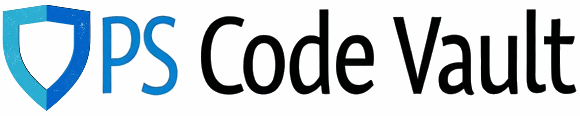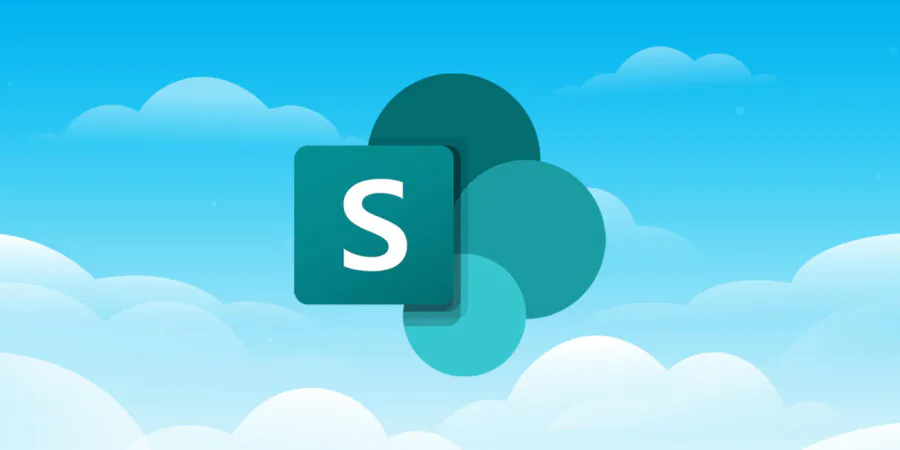SCENARIO
You’ve got a create a folder structure in a SharePoint Online Document Library where each folder has the same subfolders. Something that looks like this:
- FOLDER 1
- SUB FOLDER 1
- SUB FOLDER 2
- FOLDER 2
- SUB FOLDER 1
- SUB FOLDER 2
Doing this for a small number, a relatively simple manual process, but if the ask is for a large number then PnP.PowerShell is the way forward.
POWERSHELL
For this example I’m using PnP.PowerShell 2.12.0 and PowerShell 7 executed through Visual Studio Code. You will also need site collection administrator access on the site itself.
The example also uses a string array for the folder names, but you could easily replace that with a csv input for the same result.
Import-Module PnP.PowerShell
#Connect to site.
#Replace with your site url, connection client ID for PnP, and library name
$siteUrl = "https://yoursite.sharepoint.com/sites/thesite"
$clientID = "yourclientIDGUID"
$libraryName = "LibraryName"
Connect-PnPOnline -Url $siteUrl -Interactive -ClientId $clientID
#Define the array of highest level of folders
$folderNames = @(
"FOLDER 1",
"FOLDER 2"
)
#Define the array of subfolders
$subFolders = @(
"SUB FOLDER 1",
"SUB FOLDER 2"
)
#Function for checking a folder exists and creating if required
function CheckFolder {
param (
[string]$folderName,
[string]$folderPath
)
$folder = Get-PnPFolder -Url "$folderpath/$folderName" -ErrorAction SilentlyContinue
#If it doesn't exist
if (-not $folder)
{
write-host "Creating folder: $folderName"
Add-PnPFolder -Name $folderName -Folder $folderPath -ErrorAction Stop
}
else
{
write-host "Folder already exists: $folderName"
}
}
#Loop through $folderNames and create the folder structure
foreach ($folderName in $folderNames)
{
CheckFolder -folderName $folderName -folderPath $libraryName
#Loop through $subFolders and create the folder structure
foreach ($subFolder in $subFolders)
{
$newPath = "$libraryName/$folderName"
CheckFolder -folderName $subFolder -folderPath $newPath
}
}